1. Introduction
translationstudio allows you to submit a page, folder or datasets for translation.
Translation workflows might be very complex depending on your company or established workflows.
It is therefore essential not to add to the complexity but to reduce it as much as possible.
With ease of use at its core, translationstudio offers simple workflows to submit your content to the translation process. This allows you to simply focus on the relevant parameter for a given translation task without having to worry about steps further down the line.
Importantly, the processes described in this document are equally applicable in SiteArchitect or ContentCreator.
2. User Stories
translationstudio provides workflows for the following tasks
-
Translate the current page
-
Translate pages within the current folders
-
Translate datasets from a particular datasource
-
Translate pages, folders or datasets from anywhere
Each workflow will be executed on a given element - a page, a page folder or a dataset and FirstSpirit will offer the available workflows automatically.
Basically, a form is at the heart of each translation workflow requesting slightly different information depending on the type of content you want to submit.
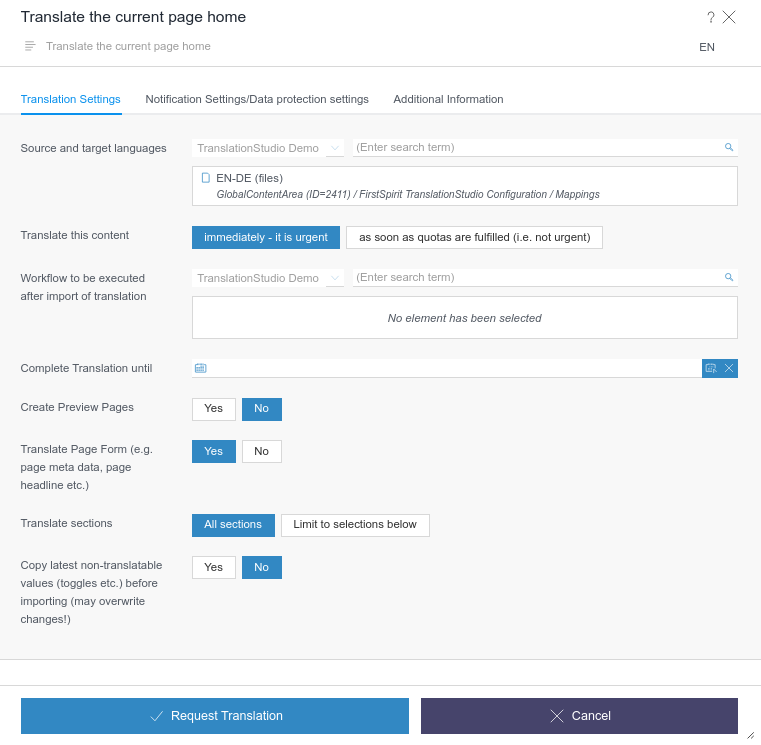
2.1. Translate the current page
Once a user has finished editing a page in one of the project’s languages and released it, e.g. the Jobs page in German, they now want to submit it to the translation workflow from German into another language, for example French.
To do so, the user selects the respective page and starts the Translate this page workflow on this element. This workflow opens a window asking for further translation settings.
Finally, the user might decide whether the entire page should be translated or only particular sections or maybe only the page form. The Translate Page Form option defines whether the page data itself should be translated or not. The page data can contain texts relevant for translation (e.g. the name of the page or meta informations).
The Translate All Sections option defines whether to translate all sections of the given page or to limit translations to certain sections which will appear if the respective option has been chosen. A list of all translatable sections will be shown from which the user may select those they wish to be translated.
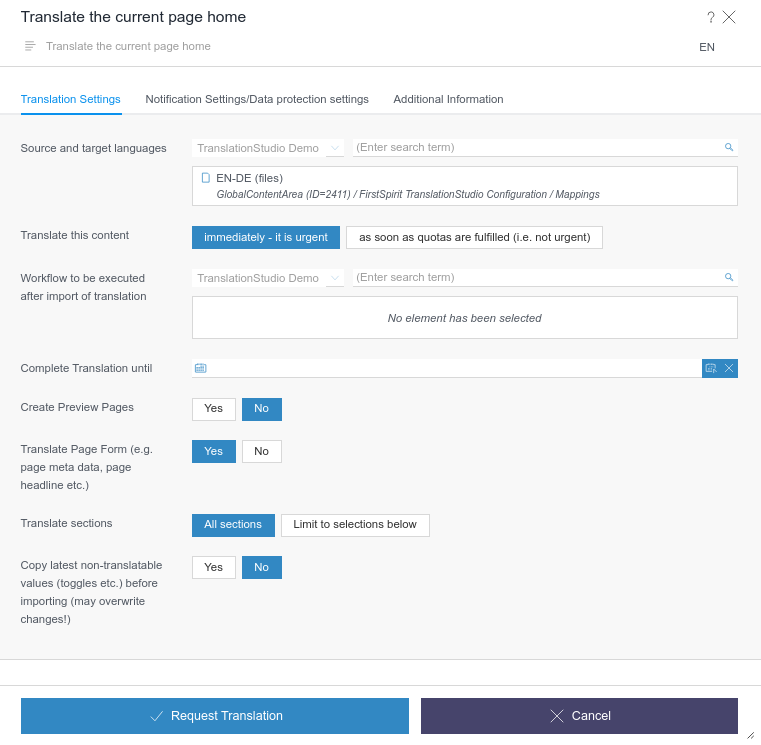
2.2. Translate pages within the current folders
This workflow allows you to submit all pages within the a folder to the same translation workflow at once.
Importantly, you can decide to submit only include the pages of the selected folder or to also include all pages in any subfolder.
| This workflow is only available in SiteArchitect but there is a similar ContentCreator workflow available which allows you to select any folder. |
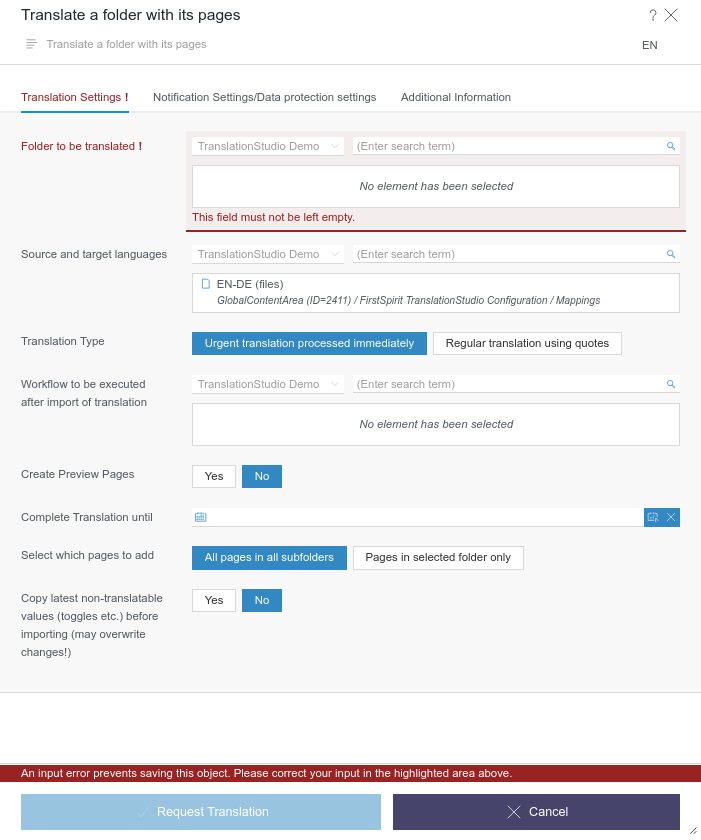
| This workflow does not allow to exclude particular pages. |
2.3. Translate datasets from a particular datasource
A particular or a list of datasets might be submitted to a translation workflow as well.
If a particular dataset is to be translated, simply select the respective dataset and start the Translate this dataset workflow. The workflow will allow you to add other datasets from this datasource as well.
| the translation workflow will not consider any relations between datasets. In addition, only datasets from one data source can be selected at a time. |
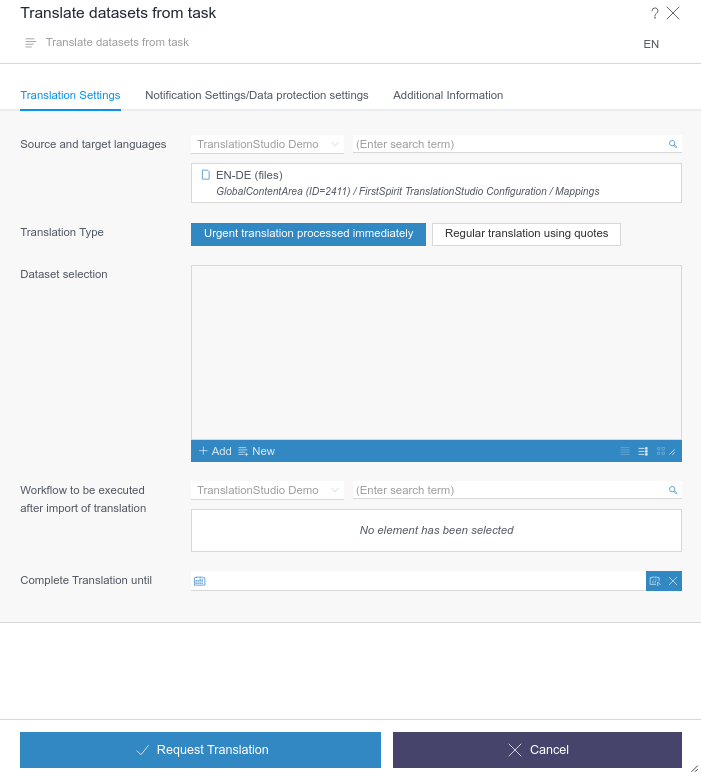
| This workflow is only available in SiteArchitect but there is a similar ContentCreator workflow available which allows you to select any folder. |
2.4. Translate pages, folders or datasets from anywhere
Additional workflows are available which allow you to select any page, folder or dataset without the need to actively visiting the page (ContentCreator) or selecting it (SiteArchitect).
The workflows are similar to those described above and need no further disucussion.
3. Understanding the Translation Form
All workflows will open a form and ask you to fill in various details.
The following section will walk you through those fields and explain their meaning in more detail.
3.1. Selecting Source and Target Languages
First of all, you have do define the source and target language. Although your project may contain several languages, you can only choose from a certain list of combinations.
The list of available choices is provided by your administrator (or any user who has the required permissions) and depend on the particular project.
Each workflow requires the user to choose one translation language combination.
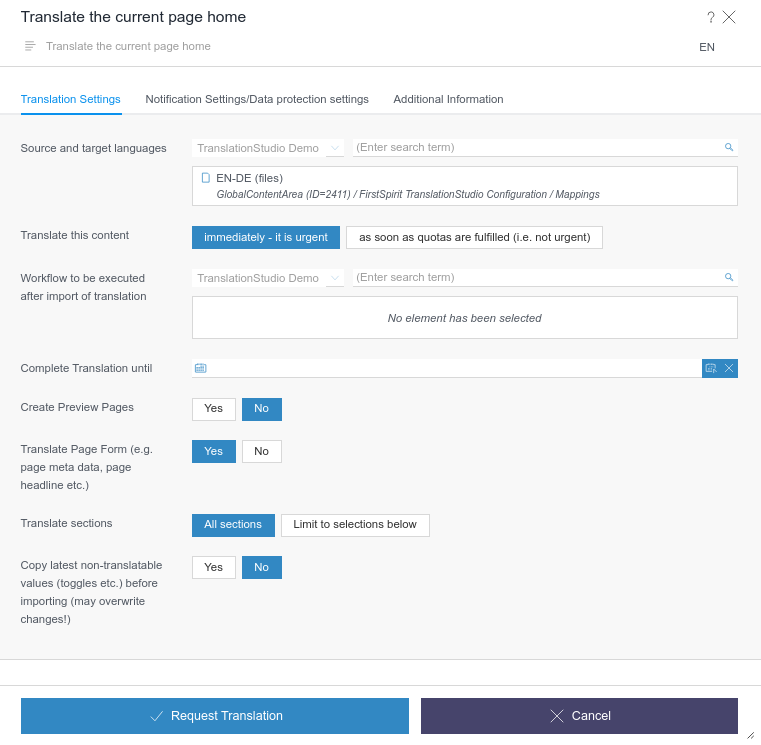
If you want to pre-assign a choice to particular folders, you may select the respective folder in SiteArchitect, navigate to its metadata tab and select a language combination.
This choice will be chosen by default whenever a translation workflow is being executed on the folder or any of its content elements.
Of course, you may change the default choice at any time simply by choosing a different one.
3.2. Translation Type
Second, translationstudio distinguishes between urgent and regular translations.

Urgent translations will be processed immediately and will usually be transferred to a Translation Memory System fast.
Regular translations will be added to a translation queue and transferred to a Translation Memory System if certain criteria are met, e.g. a minimum number of pages to be translated. These criteria are configured for each project associated to a language combination.
3.3. Workflow
Third, translationstudio allows a user to choose a workflow to be executed once the pages, sections or datasets affected by the translation request workflow have been imported again after a successful translation.
This setting is optional. Crucially, the respective workflow’s first activity must not be started automatically but requires a manual transition triggered by user input.

Please verify that the permission settings allow for the respective workflow to be executed on the given elements.
The workflow will not be executed by the user submitting a page etc. for translation but by the (technical) translationstudio user configured using the ServerManager.
3.4. Completion Date
Fourth, you may want to provide a particular date this translation should be completed.
Importantly, there is no guarantee that the translation is completed in time; it is just a means of indicating potential urgency.

3.5. Keeping non-translatable input fields
Finally, translationstudio will only translate translatable (text) data and ignore other non-translatable components such as checkboxes etc.
In some cases, however, you may wish to also update those non-translatable input fields as well. Some workflows will provide an option to do exactly this.
If chosen, translationstudio will copy the non-translatable fields of a page or section from the source into the target language right before the translation is merged.

| this will not affect language-independent listable fields or datasets. |
3.6. Excluding content from translation
translationstudio allows you to decide which page and/or section forms are to be excluded from translation requests. To do so, translationstudio offers two options.
-
Exclude an element in all languages
-
Exclude an element for specific language(s) only
Both options are available in the element’s metadata:
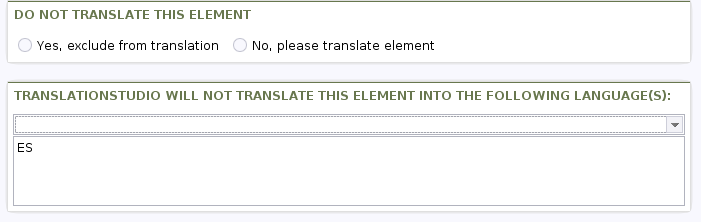
Logically, if no restriction is specified, a page/section will be processed in a translation request.
4. Machine Translation Services
translationstudio supports machine translation services from
-
Amazon Web Services (AWS)
-
DeepL
-
Google Translate
You can translate entire pages or datasets automatically by simply activating one of the default connectors.
| All you need is an account with one or more of those services and configure the respective connector using the translationstudio configuration panel (see Administration Manual, Section 3.6.). |
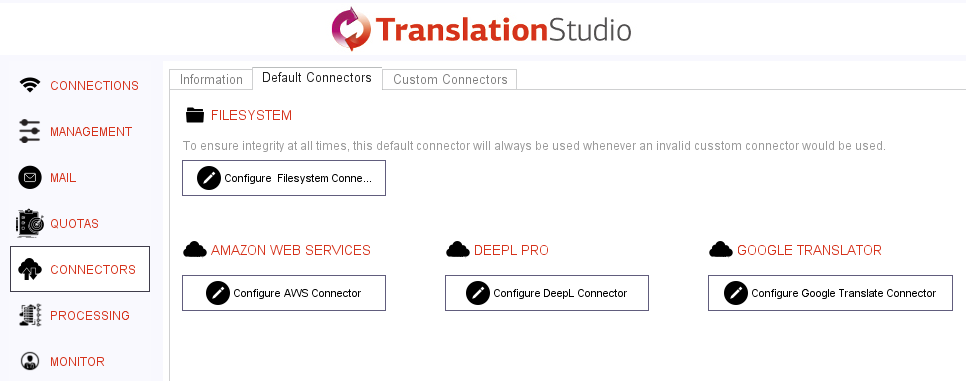
There are 2 ways of using machine translation services:
-
Translate entire pages or datasets using the workflows described above
-
Translate content in the ContentCreator yourself using the FirstSpirit TranslationHelper plugin
The TranslationHelper is a convenient way to pre-translate content automatically and to review and edit in the ContentCreator yourself. If you active this feature, you will notice a new icon in the ContentCreator inline edit box:
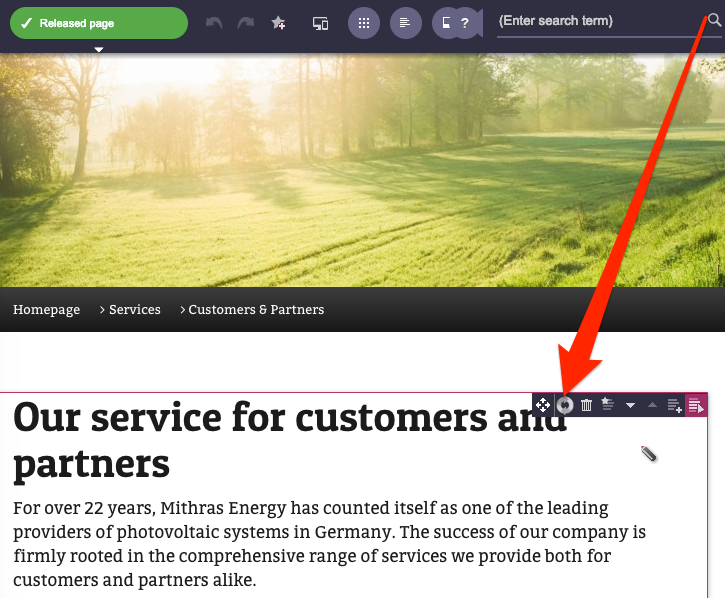
The actual translation can be done using a convenient split window as shown below. A particular action icon on the target language side allows you to immediately send the source text on the left to the machine translation service and edit the result once the translated text is displayed.
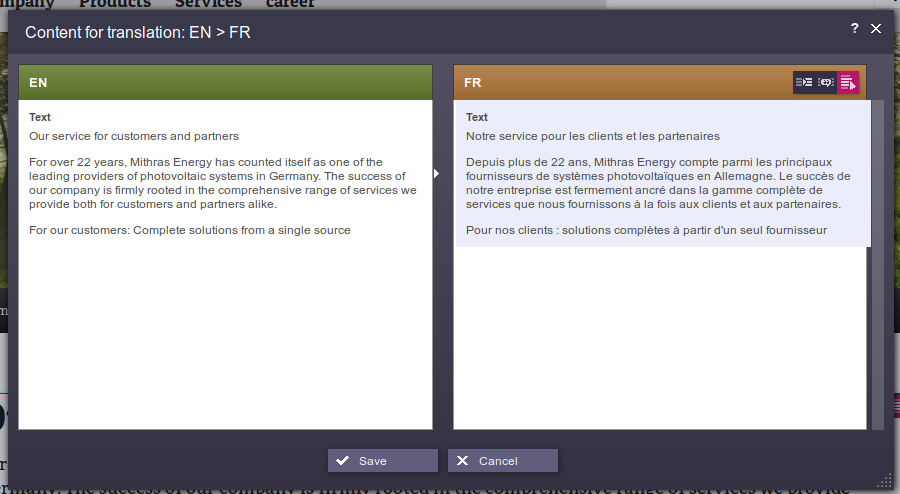
5. Monitoring
5.1. Translation Status and Progress
In general, translationstudio distinguishes between the following states:
-
Translation request received but quota has not yet been met
-
Translatable XML file created but not yet processed by any connector
-
Translation in progress
-
Translation (downloaded from a connector and) imported info FirstSpirit
With more pages being translated, it simply gets more difficult to monitor the translation status of each page. translationstudio offers various means to keep track of the translation progress.
5.2. Status Indicators
Detailed email notifications are sent to inform a user about a status change. This feature requires an email address set for each FirstSpirit user working with translationstudio.
5.3. General Page Information
If you edit a page using ContentCreator, you may notice a small box on the lower or upper left corner.
These icons provides you with general translation status information related to the respective page.
5.4. specific Element Information
It is possible to query translation status information for specific page and section elements by clicking on an inline editor icon.
The result will be given in a message box as shown below:
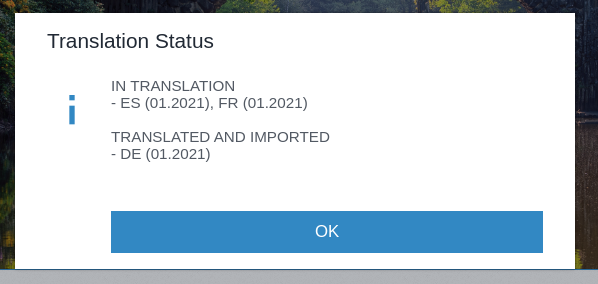
5.5. Reporting
If you want more detailed information, a report component allows for a more advanced feedback option.
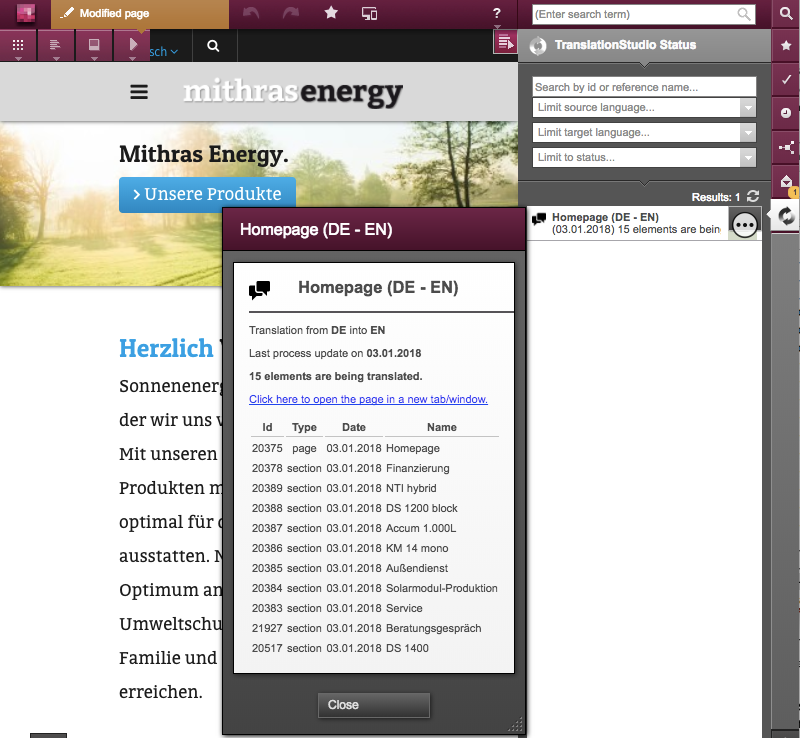
You may limit the search criteria to source or target language or translation states to narrow down search criteria. You may also provide a page or section id to search for very specific information.
Each search result entry will allow you to open a more detailed dialog. This dialog will have either a link (ContentCreator) or a button (SiteArchitect) to allow you to jump to the respective page or section directly.
