1. Installing the Connector
To install the connector, please install the FSM via FirstSpirit ServerManager.
Thereafter, you can open translationstudio’s configuration panel, navigate to custom connectors, click on the add button and choose the connector from the given list. Its configuration panel will open automatically.
2. Requirements
You will need the following information to access XTM by translationstudio:
-
Client Name
-
Client Id
-
Client Secret
-
Username and Password
-
Customer Id
The customer id provided here will be used as a default. You may use different customer ids in your project configuration (see below).
| The connector uses OAuth 2.0 to connect to the XTM API. You will receive needed client id and secret from your XTM administrator upon request. |
3. Configuration
3.1. Account Configuration
You have to provide valid credentials here.
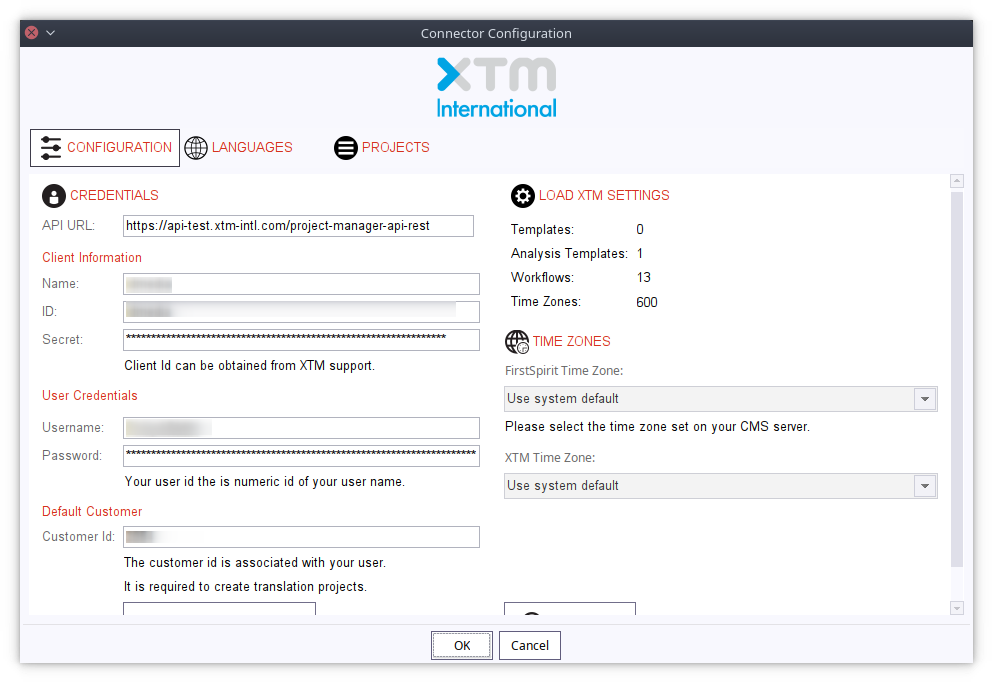
You may change the API url to XTM’s test servers if need be. Once the conneciton can be established successfully, you have to fetch XTM settings by clicking on the button Fetch from XTM
| You may reload them at any time. |
If is probable, that there is a time zone difference between your translationstudio server and the XTM cloud servers. THerefore, you may provide dedicated time zones. However, this is not mandatory.
3.2. Languages
XTM and FirstSpirit language codes may differ. Consequently, you have to tell XTM which language id to use for a given FirstSpirit language.
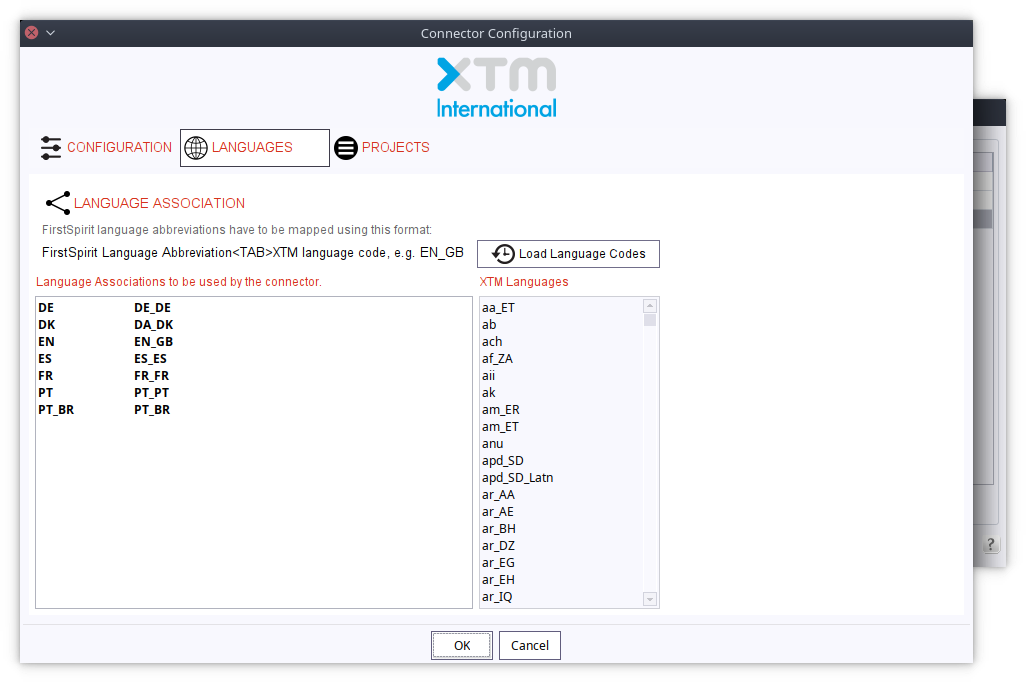
Conveniently, you may click on the button Load Language Codes to automatically fetch all FirstSpirit languages actually in use and try to match it against the available XTM languages.
3.3. Project Settings
In order create projects in XTM, you have to create a new project by clicking on the button add and configure which templates, workflows and analysis templates to use. Importantly, you may use different templates for urgent and quota based projects.
If you do not provide workflow/analysis templates, the default ones set by the project template will be used.
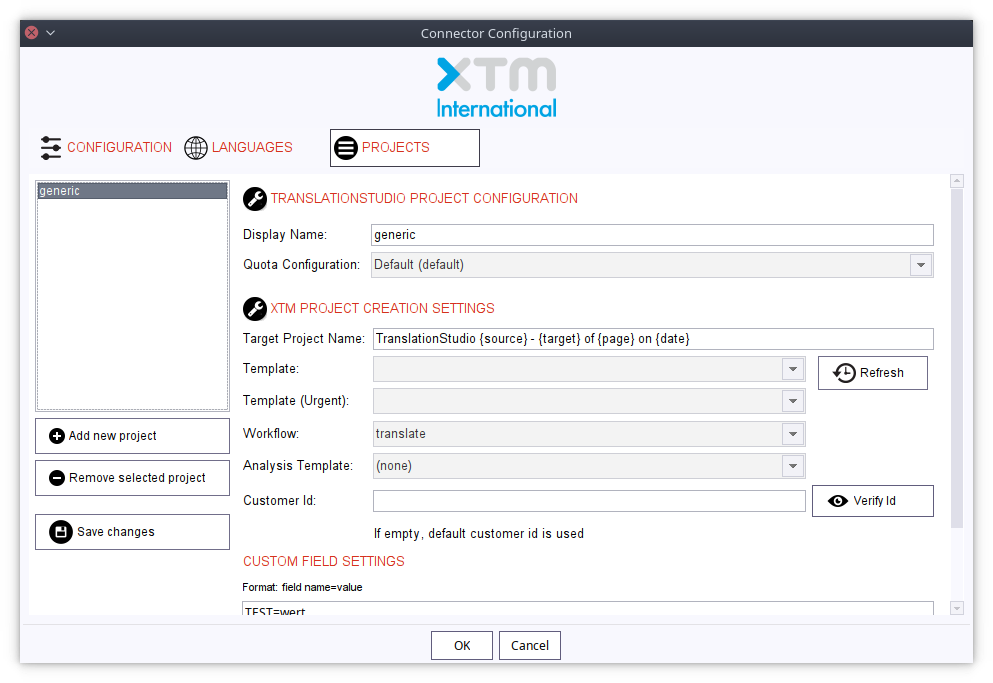
The projects created here will be made available to translationstudio’s language mappings.
Please do not forget to save your changes
4. How the Connector Works
The connector allows you to submit files for translations to XTM and create a new target project, monitor the translation progress as well as download translated documents and importing them into FirstSpirit automatically. Projects created in XTM will not be removed at any time.