1. Installing the Connector
To install the connector, please install the FSM via FirstSpirit ServerManager.
Thereafter, you can open translationstudio’s configuration panel, navigate to custom connectors, click on the add button and choose the connector from the given list. Its configuration panel will open automatically.
2. Requirements
The connector uses the RWS Language Cloud API and requires
-
an accessible API URL
-
valid credentials
This can be achieved by creating an application in your language cloud.
| Specific information about how to setup such an application/connectivity can be found at the end of this document. |
3. Configuration
3.1. Account Configuration
You have to provide valid credentials here.
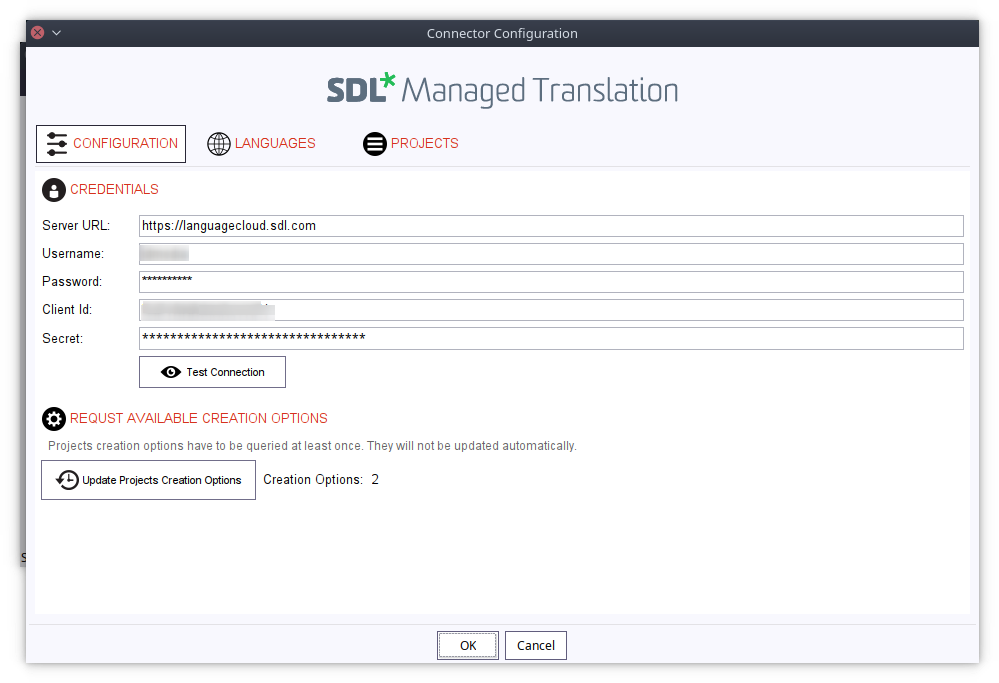
The connector creates new projects for every translation job (which may contain several XMLs) using a project creation option.
Therefore, pleases click on Update Projects and Workflows to fetch all available project creation options.
3.2. Languages
RWS uses its own language codes whereas FirstSpirit uses language abbreviations.
Consequently, you have to tell RWS which language code to use for a given FirstSpirit language.
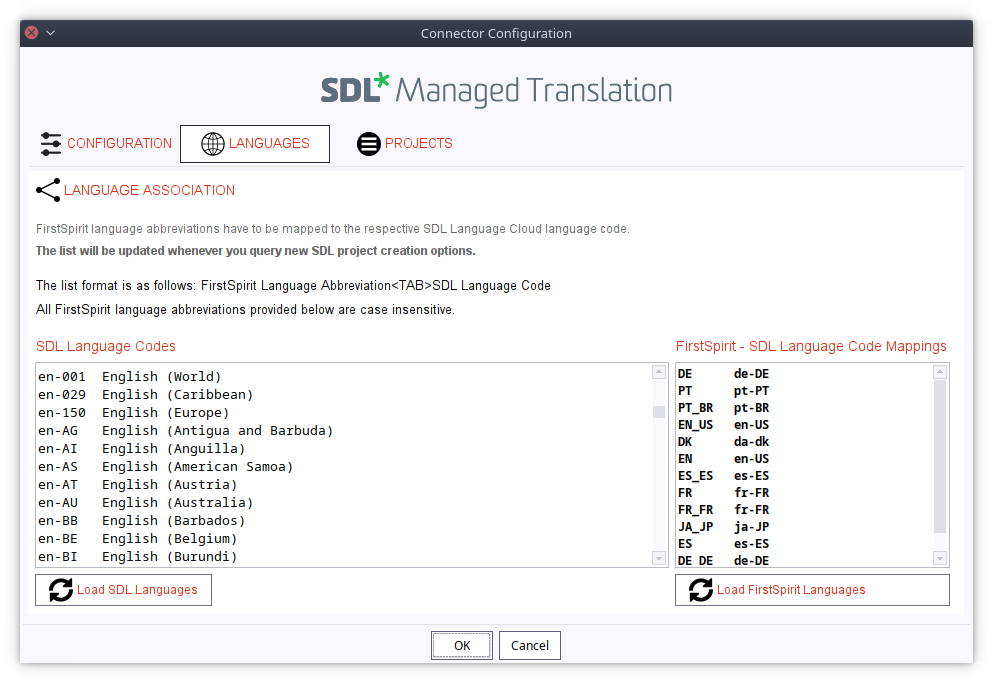
Conveniently, the list will be updated whenever you query for project creation options.
3.3. Project Settings
In order to make an RWS project available to translationstudio, you have to create a new project by clicking on the button add.
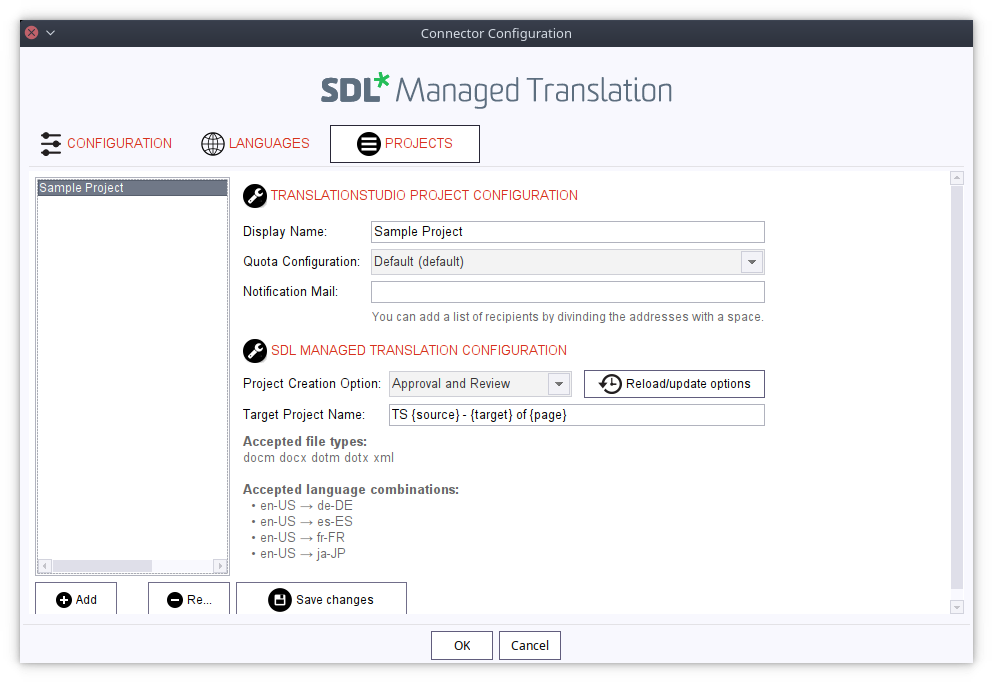
The project created here will be made available to translationstudio’s language mappings requires the following information:
-
Quote
Which quote configuration should be used for this project -
Notifiation mail (mandatory)
Which user is to be notified? You may add several users separated by a space. -
Project Creation Option (mandatory)
Which project creation option is to be used.
| Make sure your project creation option accepts your source and target languages as well as the XML file format. |
Please do not forget to save your changes
4. How the Connector Works
The connector allows you to submit files for translations, monitor the translation progress as well as download translated documents and importing them into FirstSpirit automatically.
4.1. How Monitoring Works
The connector monitors the translation progress and downloads files marked as completed automatically.
When a translatable file is stored in an RWS project, a unique identifier (UID) is created by RWS which allows the connector to specifically find this particular file at a later stage.
This UID is stored by translationstudio and used to monitor the translation progress of the respective file. After a translated file has been downloaded, its UID is removed from translationstudio’s monitoring database.
Importantly, the connector does not change any states, neither of individual files not of the respective RWS project.
If you upload a file into RWS manually translationstudio will not be able to monitor the file’s progress sine its UID is not known. For example, you might have downloaded a translatable XML file from RWS to check its content (and have it removed from the RWS project). Thereafter, you may wish to upload the file to RWS again and have it translated. However, since the UID has changed, translationstudio will not be able to monitor this file. Fortunately, this is a rather rare scenario but it is sufficient to provide an insight into how the RWS connector works.
5. Setting up the application in RWS Language Cloud
You will need to create a new application with your RWS Language Cloud account. Please follow the steps below with the account/user that you want TrnaslationStudio to use. Consequently, you may want to create a specific translationstudio account.
-
Log in to your account
-
Click on your avatar icon at the upper right corner
-
Click on "My Applications" and add a new one and give it a meaningful name. When you proceed, you will be given a Client-Id and a Secret. You do not need to enter any OAuth information.
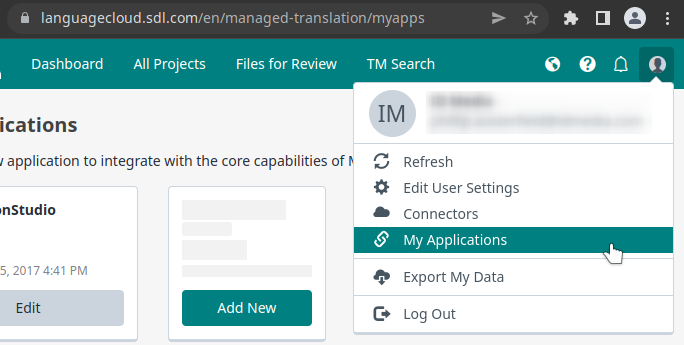
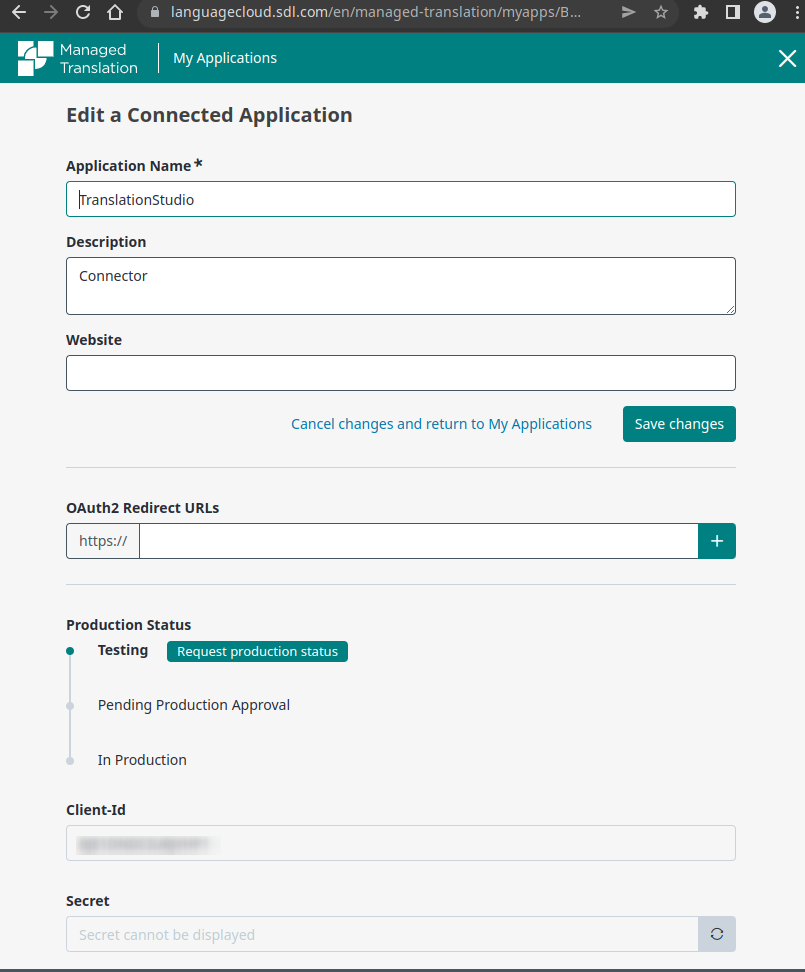
The Client-Id and Secret, together with your account credentials will allow the translationstudio connector to connect to RWS Language Cloud.
6. Best Practices
Since there are a few things to configure, it is recommended to create a working configuration in a stage or development environment which allows you to test your RWS and translationstudio settings extensively.
It is recommended to submit only a single file first instead of bulk files.
Once you find that all settings are correct, you then transfer those settings to your production environment.
7. Troubleshooting
The following list of potential issues might be helpful to avoid problems:
The connector cannot access RWS
Assuming that the credentials provided are correct, please make sure that the RWS api URL is accessible by the server hosting translationstudio. You may find further error notifications in translationstudio’s log file.
Although some files are uploaded, some translatable files do not appear in RWS
This is a common issue but solved just as easily. Usually, it is related to missing language configurations. Please make sure that both, the source and target language, have a correct language code assignment.
Translated files are not being imported
There are a few potential causes for such a situation.
First, make sure that the respective file marked as completed. A mere 100% completion indicator does not suffice. translationstudio will only download files that are marked as completed specifically.
Second, you may want to check whether the file has been downloaded and is still waiting to be processed (see translationstudio’s working/translated folder).
Finally, you may always consult the log files to see if there is any other problem, such as rules not met by page or section templates (these may have been introduced only after the translatable file has been stored in RWS).
Please note that you can always download a translated file manually and store it in translationstudio’s working/translated folder.
RWS does not show a 100% match although all terms should be known
This is an issue with RWS and is not related to translationstudio.
Please do not hesitate to contact your helpdesk if you experience other issues not mentioned above.